Hosted by the IAC Women for Energy Efficiency Network, there will be a virtual viewing party of “The Midnight Sky,” based on the book “Good Morning, Midnight” by Lily Brooks-Dalton. All IAC students, staff, alumni, and other connections are welcome to attend this virtual social! In order to participate you will need access to Netflix and the free Chrome Teleparty Extension.
MOVIE: “The Midnight Sky” on Netflix
DATE & TIME: Wednesday May 19, 2021 at 7:00 pm EDT ( 5:00 pm MT)
VIEWING METHOD: Netflix Party Chrome Extension (now Teleparty) and Zoom (both are required to attend)
The WE2 Book Club will host a virtual discussion on the movie and book the following week on Tuesday May 25, 2021 at 7:00 pm EDT (5:00 pm MT)
Add Movie Night to Google Calendar
Contact Sara Neiss if you or your IAC center would like to co-host a WE2 Movie Night or other Virtual Social Events for students in the across the national IAC program.
How do I download/use Netflix Party?
Step 1: Install the Netflix Party Chrome extension before the event starts.
Step 2: Login to your personal Netflix account on Chrome.
Step 3: If you are the host, start the video you want and pause it. Go to the upper right of your Chrome Browser and click on the “NP” icon, which should have turned red as soon as you are on the Netflix site. Start the party with desired pause/play control settings and share the link to participants.
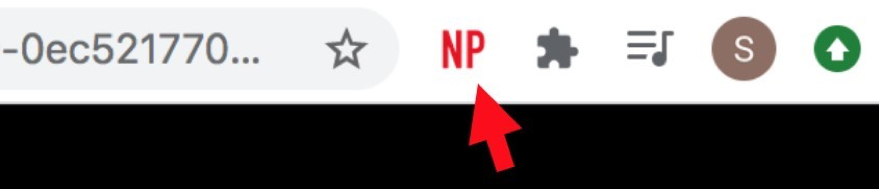
Step 3: If you are a participant, you will receive a link from the host. Once you click the link, you will be brought to your Netflix page with the video in queue already starting to play. To link the video with the rest of the Party, click the red “NP” icon in the upper right of the Chrome window.
Step 4: Set up your chat how you want to use it. The chat window on the right side is optional and can be controlled through the “NP” extension icon. To edit your username and icon click on the preset icon in the upper right of the chat window.
Step 5: If using in conjunction with a video call service, set up the windows however you like (i.e. slit screen, second monitor, or if zoom the thumbnail window). Make sure you either are always on mute while the video is playing or use headphones to avoid audio feedback. Step 6: Pause and Play functions should now all be linked with limited lag. Have fun!
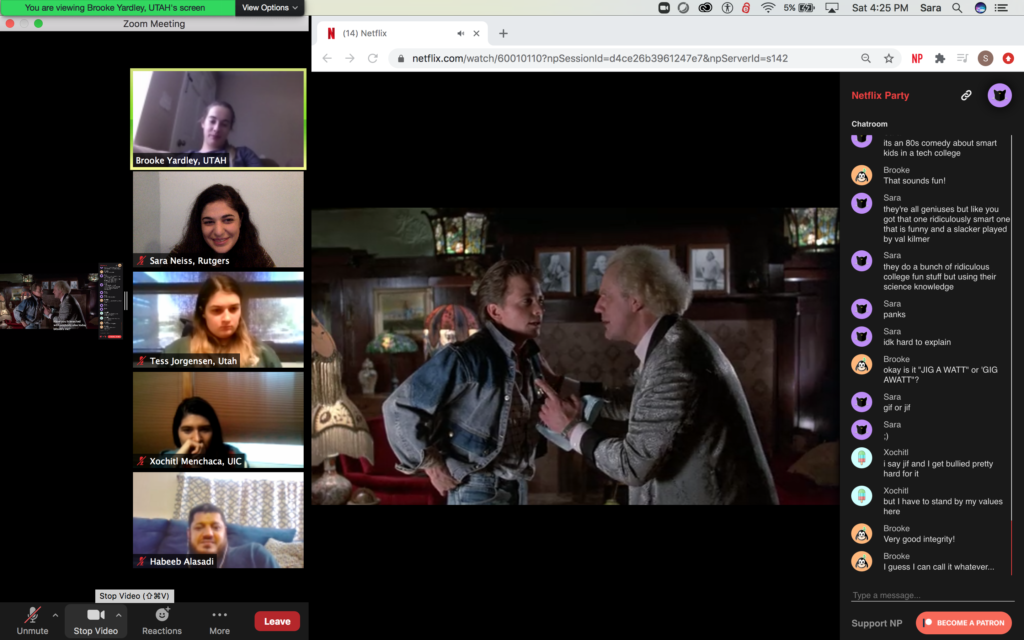
Rutgers is an equal access/equal opportunity institution. Individuals with disabilities are encouraged to direct suggestions, comments, or complaints concerning any accessibility issues with Rutgers websites to accessibility@rutgers.edu or complete the Report Accessibility Barrier / Provide Feedback form.
As a recipient of federal funds, Rutgers is subject to the prohibitions against sex-based discrimination set forth in Title IX of the Education Amendments Act of 1972, as amended. For additional information, see https://uec.rutgers.edu/policies/title-ix/.

