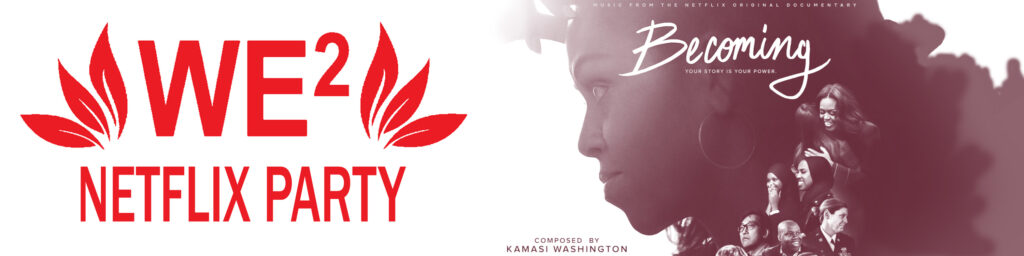We will be hostings a virtual viewing party of “Becoming” over Netflix Party Chrome Extension and holding a discussion via Zoom on September 13th 2020 at 3:00 EDT. Please RSVP for more information.
Everyone affiliated with the WE2 Network or the larger IAC program is welcome to join!
Meeting held over Zoom and Chrome Extension Netflix Party.
(Must have access to a Netflix account and Chrome to attend the event.)
WE2 Virtual Meeting Code of Conduct
Update: If you join late, please come with your Netflix Party Chrome extension already downloaded and your Netflix account signed in on your Chrome browser.
How do I download/use Netflix Party?
Step 1: Install the Netflix Party Chrome extension.
Step 2: Login to your personal Netflix account on Chrome.
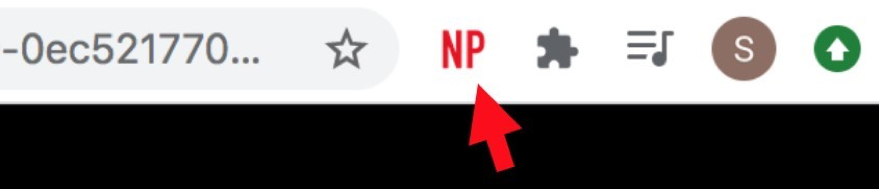
Step 3: If you are the host, start the video you want and pause it. Go to the upper right of your Chrome Browser and click on the “NP” icon, which should have turned red as soon as you are on the Netflix site. Start the party with desired pause/play control settings and share the link to participants.
Step 3: If you are a participant, you will receive a link from the host. Once you click the link, you will be brought to your Netflix page with the video in queue already starting to play. To link the video with the rest of the Party, click the red “NP” icon in the upper right of the Chrome window.
Step 4: Set up your chat how you want to use it. The chat window on the right side is optional and can be controlled through the “NP” extension icon. To edit your username and icon click on the preset icon in the upper right of the chat window.
Step 5: If using in conjunction with a video call service, set up the windows however you like (i.e. slit screen, second monitor, or if zoom the thumbnail window). Make sure you either are always on mute while the video is playing or use headphones to avoid audio feedback. Step 6: Pause and Play functions should now all be linked with limited lag. Have fun!
Rutgers is an equal access/equal opportunity institution. Individuals with disabilities are encouraged to direct suggestions, comments, or complaints concerning any accessibility issues with Rutgers websites to accessibility@rutgers.edu or complete the Report Accessibility Barrier / Provide Feedback form.
As a recipient of federal funds, Rutgers is subject to the prohibitions against sex-based discrimination set forth in Title IX of the Education Amendments Act of 1972, as amended. For additional information, see https://uec.rutgers.edu/policies/title-ix/.